Team App and Emails
Team App Access & Emails
If you have additional parents/guardians you'd like to be included in Team App access and email communications for your player(s), you can easily add them from your "Account" page.
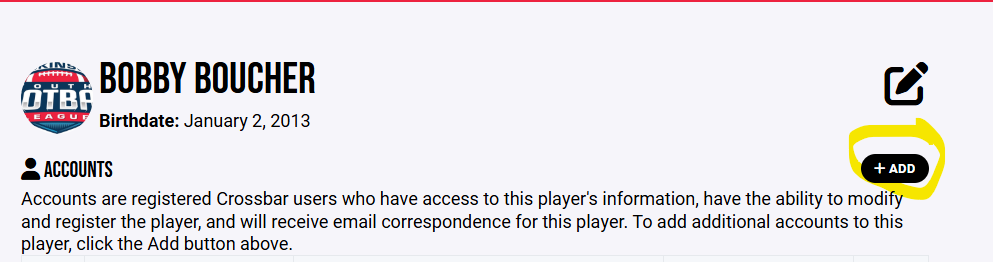
Here's How:
These instructions must be completed by the user account that registered the player or one that already has been granted access to the participant.
- Log in to your organization's website using an email address already linked to your participant. This can not be done in the Crossbar mobile app.
- Click Account in the top navigation.
- Click Participants in the left navigation (click the down arrow if you are accessing the website from a mobile device).
- Click 'View Details' on the participant in question.
- Once on the player profile, click +Add Account at the top.
- Enter the user's email address. If the user already has a Crossbar account, they will be added immediately. If the user does not have an account, then a verification email will be sent to them. They must click on the link to verify their email and then create an account by supplying their name, selecting a password and supplying a phone number. The user will be added once they have created their account.
- Accounts associated with the child can check to see who has been added by following steps 1 thru 4 at any time.
Need to add more than one? Refresh the page and you can add another.
Oops!
You have unsaved elements
Please save or cancel the pending changes to the elements within your page and then try saving again.
